Migrate from VS Code
Cursor is a fork of VS Code. This allows us focus on making the best way to code with AI, while offering a familiar text editing experience.
Import Extensions, Themes, Settings, and Keybindings
You can import your VS Code configuration into Cursor with one-click. Navigate to Cursor Settings > General > Account.
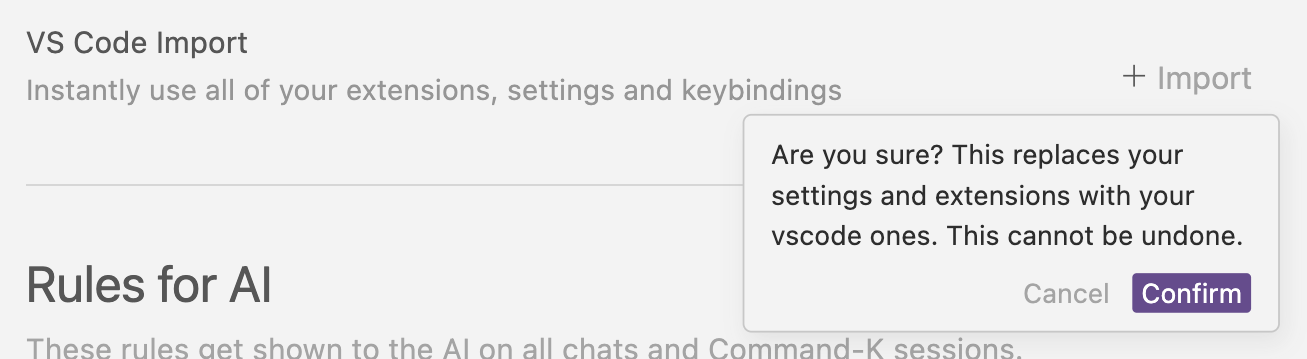
Staying Up to Date
We periodically rebase Cursor onto the latest version of VS Code.
Why Not an Extension?
As a standalone application, Cursor has more control over the UI of the editor, enabling greater AI integration. Some of our features, like Cursor Tab and CMD-K, are not possible as plugins to existing coding environments.
Settings
You can open Cursor specific settings pane by clicking on the gear button top-right, by pressing Ctrl/⌘ + Shift + J, or with Ctrl/⌘ + Shift + P and typing Cursor Settings.
You can open VS Code specific settings with Ctrl/⌘ + Shift + P, and then typing VS Code Settings.
Why is the Activity Bar in Cursor horizontal?
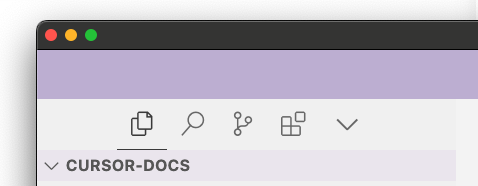
The activity bar is horizontal by default to save room for chat. If you prefer the normal vertical activity bar you can go to the VS Code settings and set workbench.activityBar.orientation to vertical, and restart Cursor.
