Choose the right mode for your task - from autonomous coding to focused edits
Agent offers different modes optimized for specific tasks. Each mode has different capabilities and tools enabled to match your workflow needs.
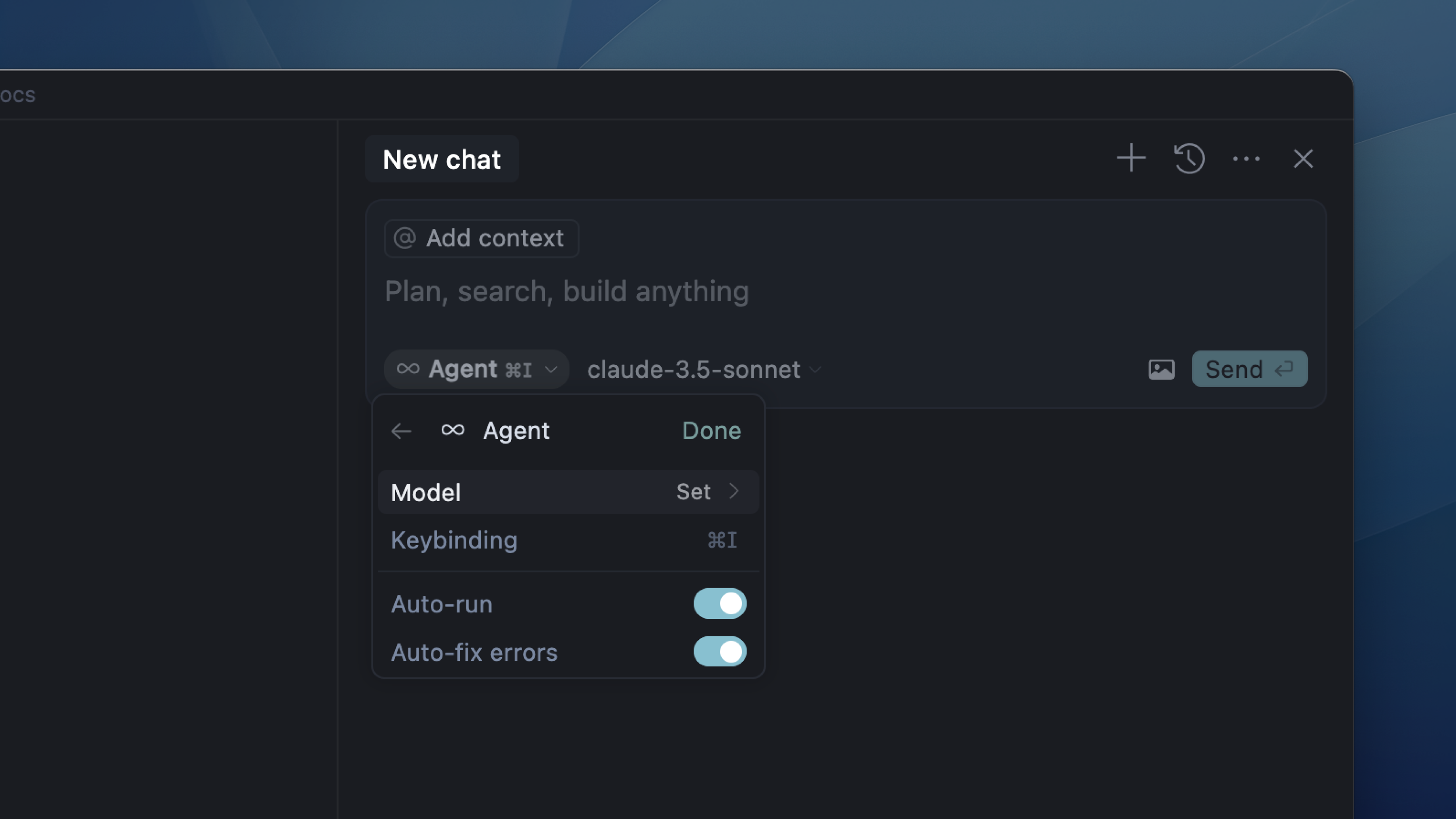
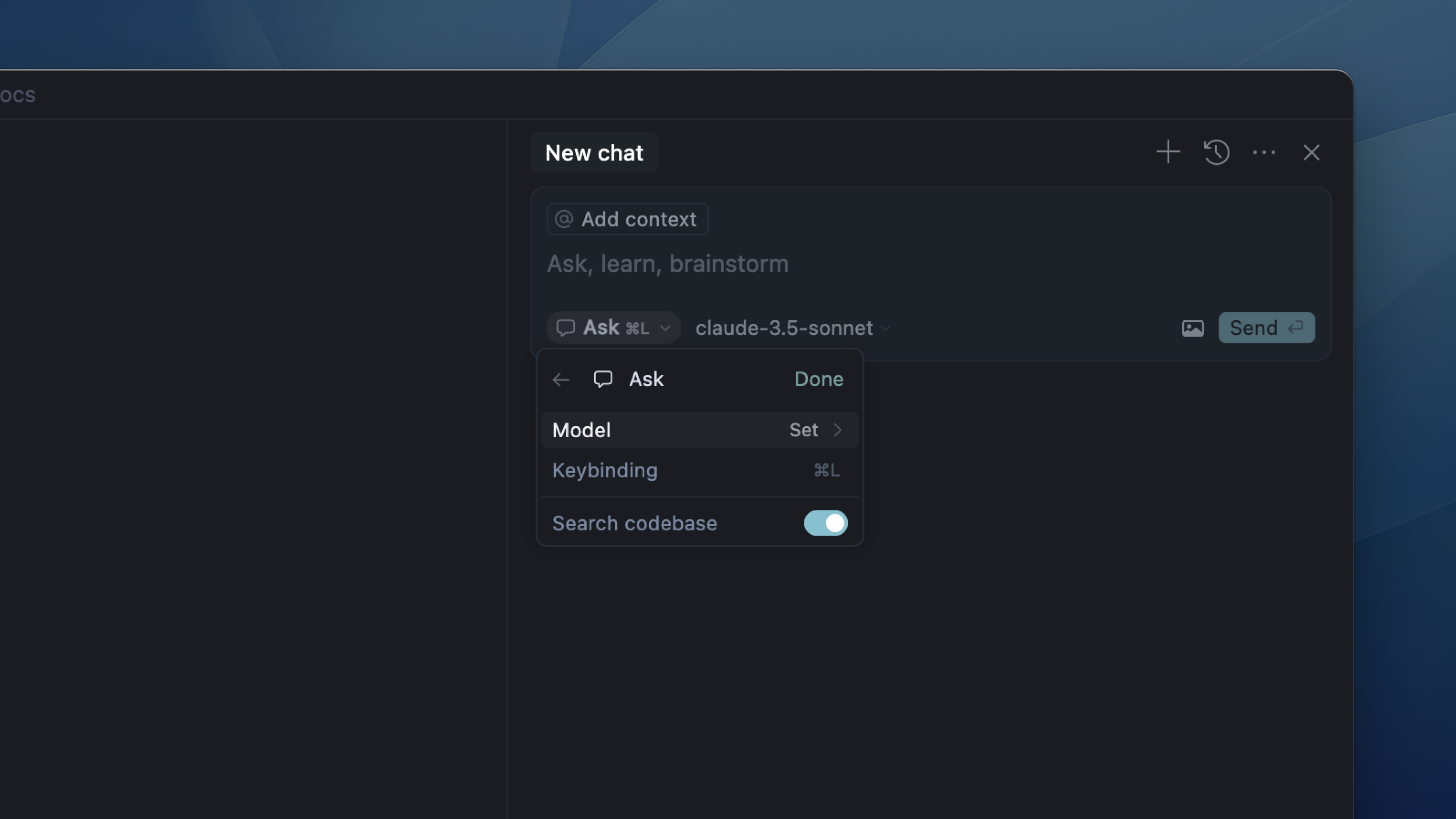
Mode-specific settings:
| Mode | For | Capabilities | Tools |
|---|---|---|---|
| Agent | Complex features, refactoring | Autonomous exploration, multi-file edits | All tools enabled |
| Ask | Learning, planning, questions | Read-only exploration, no automatic changes | Search tools only |
| Manual | Precise, targeted edits | Direct file editing with explicit control | Edit tools only |
| Custom | Specialized workflows | User-defined capabilities | Configurable |
Agent
The default mode for complex coding tasks. Agent autonomously explores your codebase, edits multiple files, runs commands, and fixes errors to complete your requests.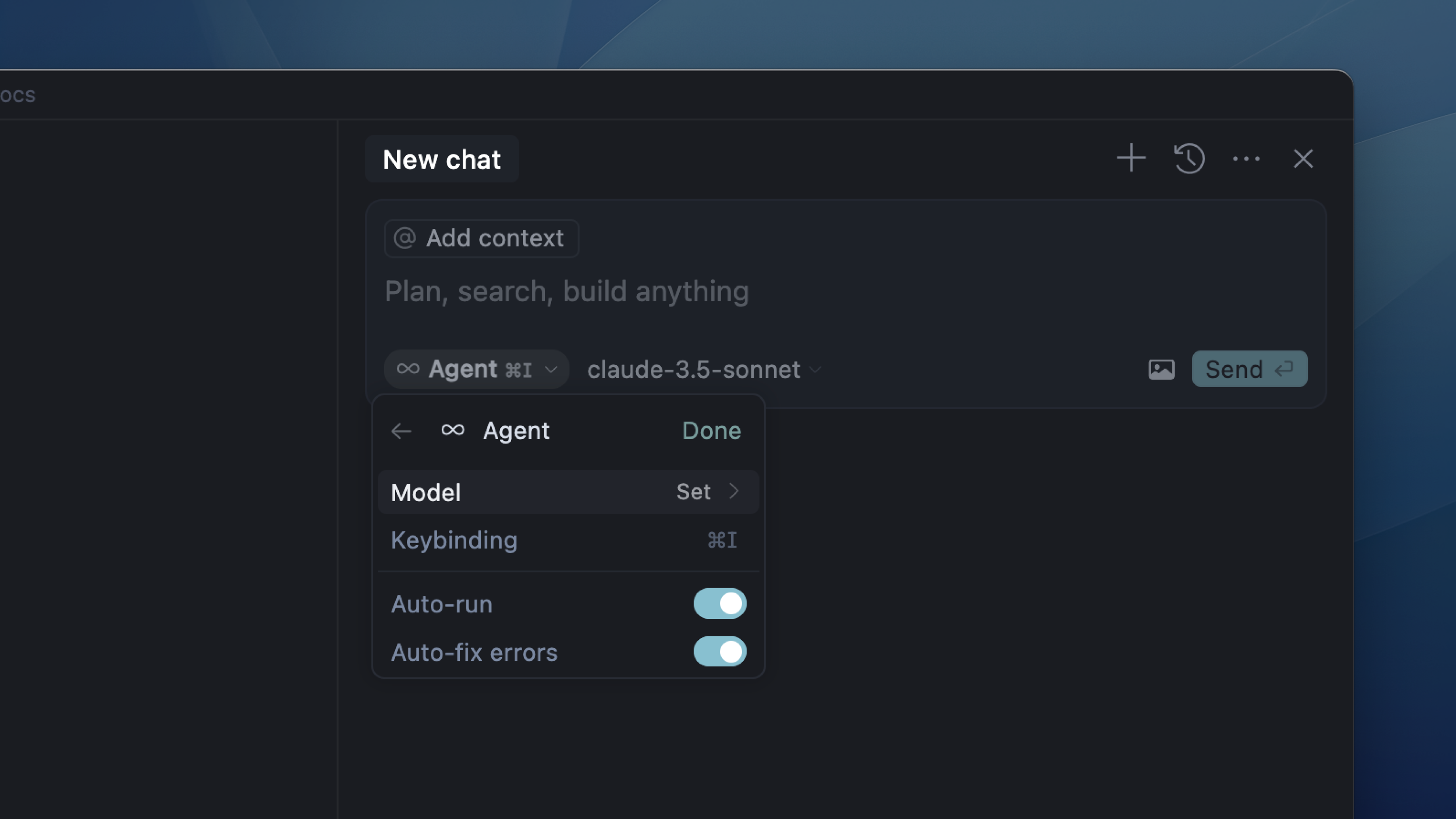
Ask
Read-only mode for learning and exploration. Ask searches your codebase and provides answers without making any changes - perfect for understanding code before modifying it.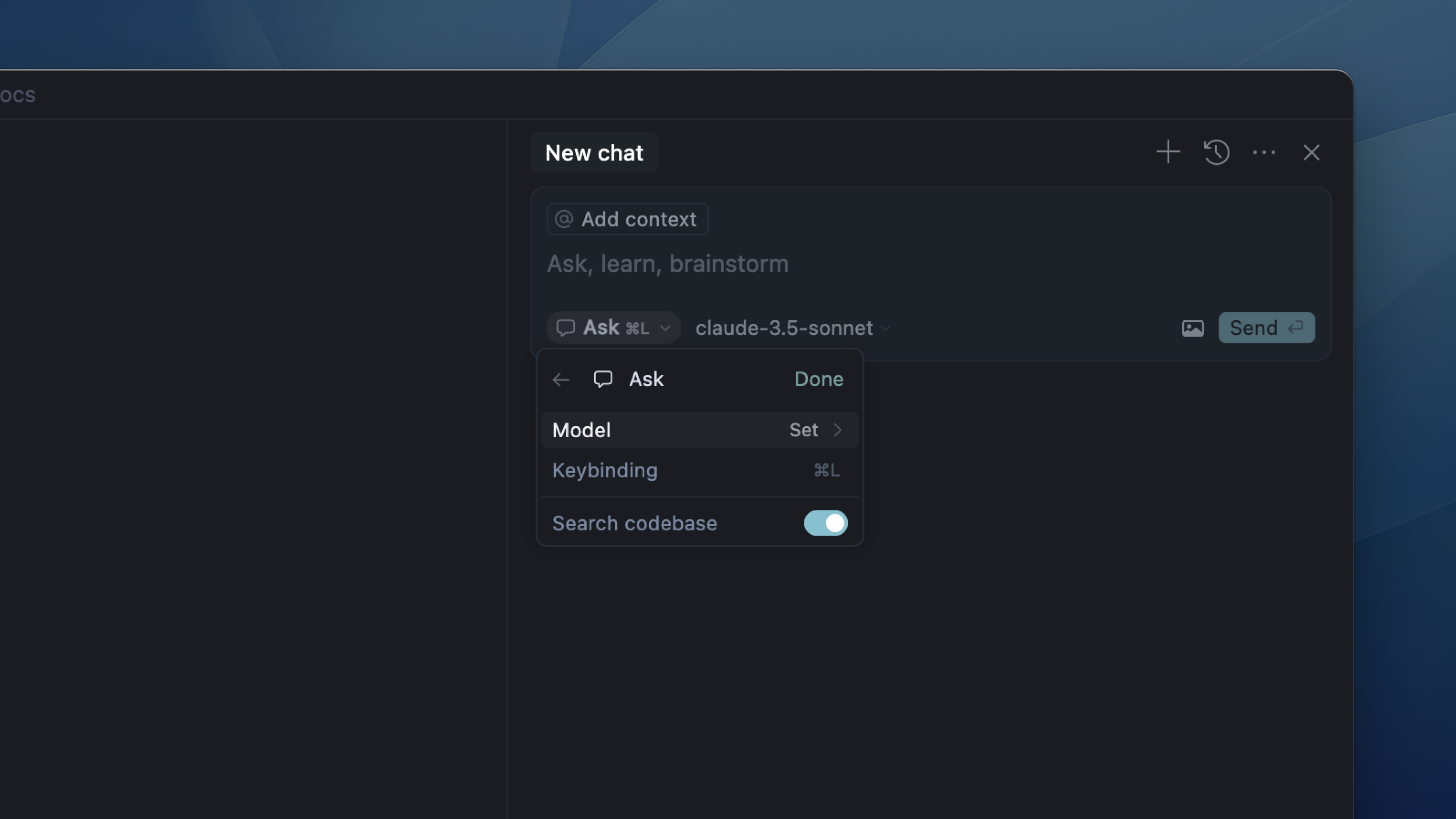
Manual
Direct editing mode for precise control. Manual only edits the files you explicitly select - no searching, no commands, just focused changes where you need them.Manual mode works best when you know exactly what to edit. Select the right files and give clear instructions.
Custom
Create your own modes with specific tool combinations and instructions. Mix and match capabilities to fit your workflow.Custom modes are in beta. Enable them in
Cursor Settings → Chat → Custom ModesExamples
Learn
Learn
Tools: All Search
Instructions: Focus on explaining concepts thoroughly and ask clarifying questions
Instructions: Focus on explaining concepts thoroughly and ask clarifying questions
Refactor
Refactor
Tools: Edit & Reapply
Instructions: Improve code structure without adding new functionality
Instructions: Improve code structure without adding new functionality
Plan
Plan
Tools: Codebase, Read file, Terminal
Instructions: Create detailed implementation plans in
Instructions: Create detailed implementation plans in
plan.mdDebug
Debug
Tools: All Search, Terminal, Edit & Reapply
Instructions: Investigate issues thoroughly before proposing fixes
Instructions: Investigate issues thoroughly before proposing fixes
Switching modes
- Use the mode picker dropdown in Agent
- Press Ctrl+. for quick switching
- Set keyboard shortcuts in settings
Settings
All modes share common configuration options:| Setting | Description |
|---|---|
| Model | Choose which AI model to use |
| Keyboard shortcuts | Set shortcuts to switch between modes |
| Mode | Settings | Description |
|---|---|---|
| Agent | Auto-run and Auto-fix Errors | Automatically run commands and fix errors |
| Ask | Search Codebase | Automatically find relevant files |
| Custom | Tool selection & Instructions | Configure tools and custom prompts |
